E-Thesis Submission Steps
These instructions provide step-by-step directions on how to submit the final PDF copy of your thesis to OPUS (Open ULeth Scholarship) at the University of Lethbridge.
The thesis document must strictly adhere to the thesis formatting regulations and style guides as described in the relevant graduate degree Policies & Procedures manual. Students should ensure that they follow the step-by-step instructions for embedding the required fonts in the final PDF copies of their theses. Ensure your Thesis title is appropriately capitalized (do not use all uppercase letters) as this is how it will appear on your official transcripts.
After you have defended your thesis and made your corrections, the Graduate Program Office will email you to your University of Lethbridge account (name@uleth.ca) indicating that you may register for an e-thesis/project account.
*Remember to follow the detailed instructions for embedding the required fonts in your final PDF copy of your thesis
Before you begin your e-thesis submission, prepare the following:
- Your thesis abstract as text that you can copy and paste into the submission form within the e-thesis/project system
- Convert your thesis document to a PDF file. If you do not have access to PDF writer, contact the library for access to this software*
- Your final PDF file must include a file name that conforms to the following naming convention:
- The file names for e-thesis documents cannot include any spaces.
- LASTNAME_FIRSTNAME_DEGREE_COPYRIGHTYEAR.pdf
- Example: JONES_MORGAN_MSC_2014.pdf
- The library will prepare a list of subject/keywords for your thesis document—these keywords and subject words will be used as search terms by other users
When the above has been prepared, continue.
After receiving the e-thesis registration notification from the relevant Graduate Program Office, graduate students may sign on to the e-thesis/project system.
On the right-hand side of the webpage, click on “Login” under “My Account” or in the top-right-hand corner.
Your graduate studies program office will create an account for you and then you will receive an email notification to your University of Lethbridge account (name@uleth.ca) to start your e-thesis submission.
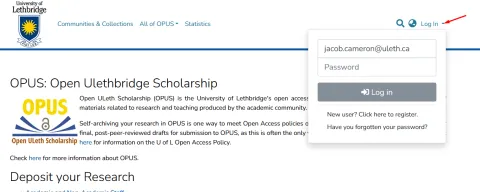
Under "My Account", click “My Opus” as shown in the top right.

At the top of the page, you will see a bar for uploading your thesis file.
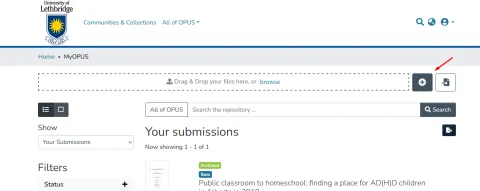
This will allow you to create a new item for submission; you will need to choose which collection this submission belongs to. Enter your faculty in the search bar, then choose the section listed as "Theses" and NOT "Projects."
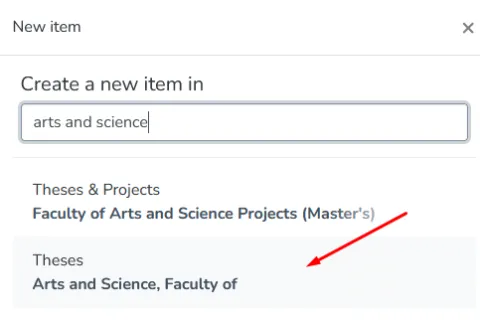
On the Describe Item page, enter the required information in the associated text boxes as depicted in the following screen images. Enter the required information, including at least one subject keyword, in the associated text boxes, except for the description, as depicted in the following screen images:

Ensure your Thesis title is appropriately capitalized (do not use all uppercase letters, use sentence case for the title, follow proper title formatting requirements for the discipline, etc. (Titles written in sentence case only capitalize proper nouns and the first word after a colon: Proper nouns like Alberta and DNA would be capitalized). This is how it will appear on your official transcripts.

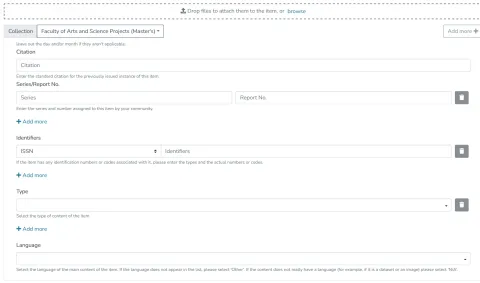
Note: Your thesis will be automatically submitted to ProQuest. If you would like to receive royalties for any use of your thesis through ProQuest, please fill out this form and submit it to disspub@proquest.com.
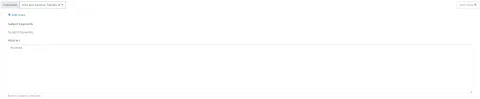
Note: If you are requesting an embargo of your thesis in the OPUS system, you must submit the Embargo on Publication of Graduate Thesis Request form in the SGS Portal and receive approval from the Dean of Graduate Studies.
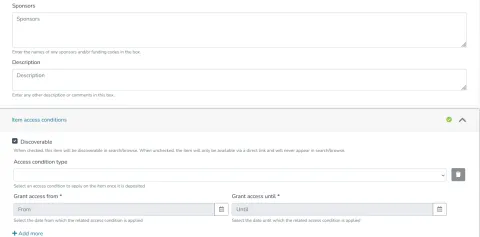
Note: Your thesis must be marked "Discoverable" at all times unless you have an approved embargo request from the School of Graduate Studies. For more information on requesting an embargo of your thesis, please visit the Embargo Procedure FAQ. Marking your thesis "Non-discoverable" will hide your submission contents from all OPUS users. In special circumstances, this will be allowed with the permission of the Dean of Graduate Studies. If you would like to make a request for non-discoverable status, contact sgs@uleth.ca.
If you have any additional files to be added to your thesis, add them here. Complete the following Distribution License form, by “checking” the box at the bottom of the webpage:
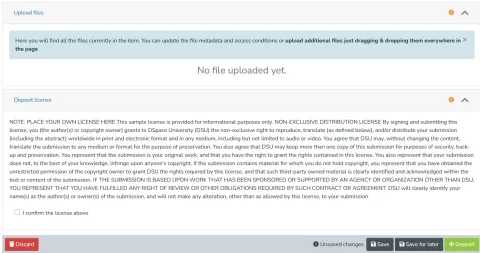
After everything is filled out completely, click "Deposit" to submit your thesis for final review
Revisions required to PDF thesis
- If revisions are required, you will receive an email to your uleth account from the e-thesis/project system indicating that your thesis needs to be revised to conform to your graduate program’s thesis format regulations (see program-specific Policies & Procedures)
- Once you have revised your thesis document, convert it to a PDF file following the naming convention outlined in Step 1: Preparing documents for submission process
- Once you have accessed your account in the e-thesis/project system, delete your initial PDF file.
Note: You do not need to re-enter your thesis information - Add/upload your revised PDF thesis document
- Click “Next” when you have finished uploading the thesis document
PDF thesis approved by Dean, School of Graduate Studies
You will receive an uleth email from your relevant graduate studies program office (e.g., Education, Management, School of Graduate Studies) outlining that the Dean, School of Graduate Studies has approved your PDF thesis
Congratulations!
Technical / System Assistance
Information Systems and Technical Services
University of Lethbridge Library
Phone: (403) 329-2756
Email: jacob.cameron@uleth.ca
Thesis Submission Assistance
School of Graduate Studies
sgs@uleth.ca
- Adobe CC/Acrobat is available on all lab computers, as well as computers in Anderson Hall.
- Lab computers can be accessed remotely. Click here for remote access details.
- For your home computer/laptop, click here for a free Adobe Acrobat trial.
- If you have any issues, contact the Solutions Centre:
- 403-329-2490
- help@uleth.ca
- chat online via the service portal
