Reviewer Scholarship System Guide
On the login page
- If you have ULeth credentials, you can log in via SSO by clicking “Sign in with your Institution.”
- If you do not have ULeth credentials, you must create an account and each year, reset your password. Go to the Reviewer and Reference Tab and select “trouble signing in.” You will be prompted to create a login.
Login Trouble Shooting
- If SSO is not working, there could be a glitch setting you up with the system OR you may have created a different password last year.
- Quick solution: go to the Reviewer and Reference Tab and log in with your complete email and password you previously created.
- Alternatively, click “trouble signing in.” You will be prompted to create a log in. NOTE: this will not reset your actual ULeth SSO.
- Be sure you are using Google Chrome or Firefox as a web browser.
- If the issue persists:
- Delete the cookies stored in your computer, or
- Open a chrome browser in incognito mode.
Once you log in the landing page will display all of the open review committees you are a part of including the deadlines for each review.

By clicking on a review committee, you will be taken to the summary page that includes the list of applicants and your rating of each application.
_Redacted.png?csf=1&web=1&e=CpgkSZ)
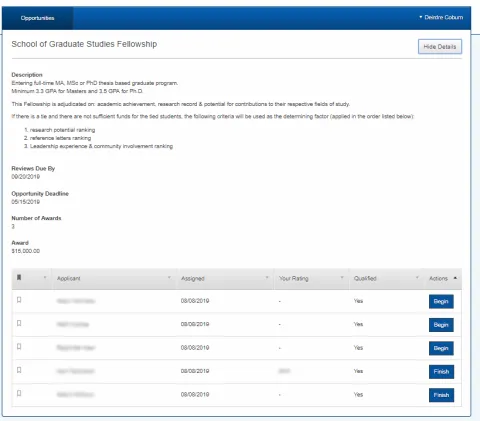
Once you begin a review, you will see a detailed explanation of the award criteria. Note the 3 highlighted tabs:
1. Review: See the form that the reviewer will complete
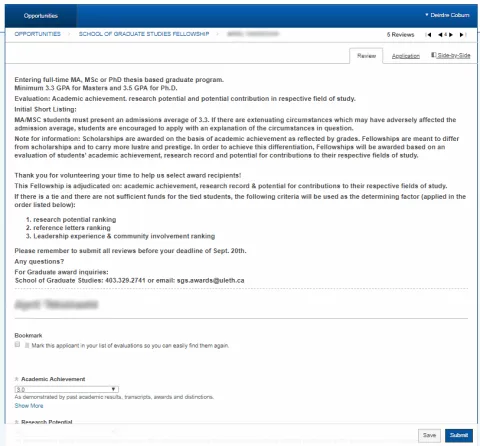
2. Application: See the applicants information/answers
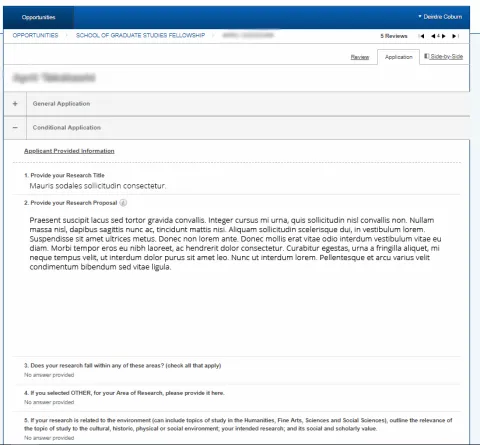
3. Side-by-Side: See the review form and student application side-by-side
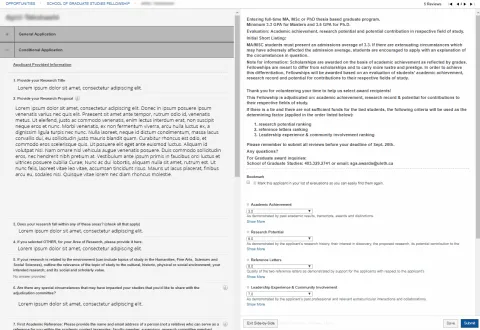
On the bottom right are the save button that saves your progress so that you may comeback to your review as needed, and the submit button to finalize your review.

