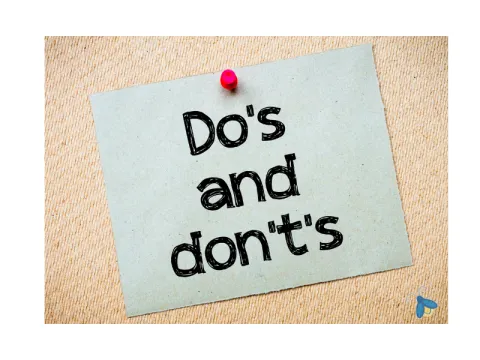Accessibility of Education Toolkit for Educators
When you choose or create teaching materials for your courses, you might want to ensure that all your students can easily access and use those resources. Accessible content meets the requirements of the Alberta Human Rights Act, ensuring that the materials take into consideration the variety of students' backgrounds, abilities, disabilities and learning styles.
With regards to taking a proactive approach relating to the diversity in your students, it is best to plan ahead and determine early what course material you will be using in the upcoming academic year. Below you will find more detailed guides to assist you in this process (especially with regards to student disabilities). For example, if a MS Word document is planned, formatted, and structured correctly in the beginning, it will ensure the file is not only accessible but can also be converted into a variety of different alternate formats (e.g. PDF or braille) while retaining its accessibility features (sometimes referred to as conversion ready). A necessary move towards accessibility.
Consider this simple guideline while choosing the materials for your teaching:
- All the images you use have alt tags, meaning alternative text describing the content and explaining the reasons why the pictures have been chosen.
- All your video content has captions (either below the video or attachments with text transcriptions are provided).
- Provide transcripts for audio content.
- All your PDF's are machine readable.
- You use good headings structures and lists in all your documents to support navigation by screen readers.
- All the hyperlinks are anchored to descriptive text rather than the word "here".
- Ensure enough contrast between text and background.
- Understand how to export pdf preserving accessibilty.
- Define the language within your documents.
- Use tables wisely.

What is Accessible Education?
Retrieved from Ontario's Universities - Accessible Campus
"Accessible Education relates to the deliberate design of courses and development of a teaching style to meet the needs of people from a variety of backgrounds, abilities and learning styles. Just as there is no single way to teach, people learn in a variety of ways; using different instructional methods will help meet the needs of the greatest number of learners."
What are the characteristics of Accessible Education?
- Takes into account a variety of student characteristics, including ethnicity, race, abilities, disabilities, age, gender, language abilities and preferred learning style.
- Does not compromise academic rigour.
- Is a proactive and inclusive way of teaching and designing courses and curricula.
- Removes barriers to learning before they can affect anyone.
- Reduces the need for specialized accommodations.
- Identifies and clearly expresses the essential course content, while recognizing that students can express understanding of essential course content in multiple ways.
- Is consistent with universally recognized principles of good teachingiv.
Advantages for educators
(such as faculty, teaching assistants, course instructors and developers)
- Often improves student learning.
- Reduces the work associated with arranging individual and specialized accommodations.
- May improve student engagement as it reaches a broader audience, which could lead to improved course evaluations.
Advantages for students
- Less time spent on figuring out individual accommodations and more time focusing on course content.
- Greater inclusion of students from a variety of backgrounds and abilities, which could lead to increased student retention.
- Students are not singled out for being different.
A necessary move toward inclusion

Accessible Education is based on the social model of disability, as opposed to the medical model where access is considered a problem for individuals who need to identify in order to receive accommodating services. In order to set up a proactive and truly inclusive system, in which all users have equal access, accessibility becomes an integral part of the course design and curriculum.
See the 2 models below for a more detailed comparison (Retrieved from Ontario's Universities - Accessible Campus )
Medical model versus the social model of disability
Medical Model | Social Model | |
| Disability is a deficiency or abnormality. | Disability is a difference. | |
| Being disabled is negative. | Being disabled, in itself, is neutral. | |
| Disability resides in the individual. | Disability arises from interactions between the individual and society. | |
| The remedy for disability-related problems is cure or normalization of the individual. | The remedy for disability-related problems is a change in the interactions between the individual and society. | |
| The agent of remedy is the professional who affects the arrangements between the individual and society. | The agent of remedy can be the individual, an advocate, or anyone who affects the arrangements between the individual and society. | |
| As an educator, you have no responsibility to ensure accessibility; that is the job of the experts. | As an educator, you are responsible for creating an accessible environment where all your students can learn. | |
Accessible Education aims to reduce dependence on the accommodation approach and move toward inclusion vi. | ||
Accommodation versus the Accessible Education approach
Accommodation | Accessible Education | |
| Access is a problem for the individual and should be addressed by that person and the disability service program. | Access issues stem from poorly designed environments and should be addressed by the designer. | |
| Access is achieved through special accommodation and/or retrofitting existing requirements. | As much as possible, the system or environment is designed to be used by all. | |
| Access is reactive. | Access is proactive. | |
| Access is often provided in a separate location or through special treatment. | Access is inclusive. | |
| Access must be reconsidered each time a new individual uses the system. | Access, as part of the course design and curriculum, is sustainable. |
5 Barriers to Accessibility

Retrieved from Ontario's Universities - Accessible Campus
Attitudinal
Attitudinal barriers are behaviours, perceptions and assumptions that discriminate against persons with disabilities. These barriers often emerge from a lack of understanding, which can lead people to ignore, to judge, or have misconceptions about a person with a disability.
Examples of attitudinal barriers include:
- Assuming a person with a disability is inferior.
- Assuming that someone with a speech impairment cannot understand you.
- Forming ideas about a person because of stereotypes or a lack of knowledge.
- Making a person feel as though you are doing them a “special favour” by providing their accommodations.
As an educator, you can help remove attitudinal barriers in a number of ways:
- Avoid making assumptions about a student’s disability or capabilities; many persons with disabilities talk about being frustrated with people assuming what they can or cannot do.
- Encourage students with disabilities to come forward and speak to you about the way they learn and what may be “disabling” in your course, classroom or teaching. Remember that students with disabilities do not have to disclose their disability to their professors or to anyone else in the academic environment to receive accommodations.
- Respect the privacy of students with disabilities.
- Insist on professional, civil conduct between and among students to respect people’s differences and create an inclusive environment.
- Engage in the accommodation process at your university in good faith and implement appropriate accommodations.
Organizational or systemic
Organizational or systemic barriers are policies, procedures or practices that unfairly discriminate and can prevent individuals from participating fully in a situation. Organizational or systemic barriers are often put into place unintentionally.
Examples of organizational or systemic barriers include:
- A program that requires students to take a full course load.
- Office hours conducted in person only, or not allowing students to access their professors or administrators by phone, e-mail or other means of communication.
- Having poorly defined or unclear learning objectives for a course.
- Requiring students to express their understanding of course content in only one way.
As an educator, you can help to remove organizational or systemic barriers in a number of ways:
- Identify and clearly express essential course content and provide flexibility so that students can express their understanding of essential course content in multiple ways.
- Encourage students to speak to you about accessibility issues in the classroom or about your course.
- If you are involved in designing or developing new or revised facilities, services, policies, processes, courses or curricula, ensure that these are designed inclusively, with the needs of persons with disabilities in mind.[i]
Architectural or physical
Architectural or physical barriers are elements of buildings or outdoor spaces that create barriers to persons with disabilities. These barriers relate to elements such as the design of a building’s stairs or doorways, the layout of rooms, or the width of halls and sidewalks.
Examples of architectural or physical barriers include:
- Sidewalks and doorways that are too narrow for a wheelchair, scooter or walker.
- Desks that are too high for a person who is using a wheelchair or other mobility device.
- Poor lighting that makes it difficult to see for a person with low vision or a person who lip-reads.
- Doorknobs that are difficult to grasp for a person with arthritis.
As an educator, you may not have the ability to make adjustments to the physical environment of your classroom. The best solutions may be outside your scope of responsibility – they may have significant costs to the institution and may need to be phased in over time through building yrenovations or the purchase of new furniture or equipment. Despite these challenges, however, you may be able to participate in intermediary solutions that can help overcome physical barriers. Some examples could include:
- Reserving seating for students with disabilities in a classroom that may not be fully accessible.
- Making lighting adjustments in the classroom, such as eliminating glare by closing blinds or drapes.
- Turning off any noisy machinery, such as projectors, while they are not in use.
- Using a microphone in a large classroom.
- Arranging to meet a student in an alternate location if your office is not accessible.
- Requesting a classroom change if you cannot meet the learning needs of all your students.
Information or communications
Information or communications barriers occur when sensory disabilities, such as hearing, seeing or learning disabilities, have not been considered. These barriers relate to both the sending and receiving of information.
Examples of information or communications barriers include:
- Electronic documents that are not properly formatted and cannot be read by a screen reader.
- Lectures that are confusing and poorly organized.
- Language that is not clear.
- Print that is too small or in a font that is difficult to read.
- Videos that are not captioned and don’t have transcriptions.
As an educator, you have a significant amount of autonomy in selecting, creating and distributing your course materials. When possible, make your course materials available in multiple formats, and make each format accessible to the greatest number of students. Some examples could include:
- Make your lectures notes, slides and other handouts accessible and electronically available to students.
- Consider allowing students to audio-record lectures, or create your own audio podcasts of your lectures and make them available.
- Provide all students with an organized, well-written and complete syllabus.
Technological
Technological barriers occur when a device or technological platform is not accessible to its intended audience and cannot be used with an assistive device. Technology can enhance the user experience, but it can also create unintentional barriers for some users. Technological barriers are often related to information and communications barriers.
Examples of technological barriers include:
- Electronic documents without accessibility features, such as alternative text (Alt Text), which screen readers read to describe an image.
- Handouts or course material that is available only in hard copies.
- Requiring students to use a website that does not meet accessibility standards.
- Learning Management Systems or course websites that cannot be accessed using screen-reading software.
As an educator, you have a significant amount of autonomy in deciding if and how you use technology in your courses. There are a number of ways you can help remove technological barriers:
- Select digital textbooks where appropriate.
- Create digital course packs in easily convertible electronic formats.
- Use captioned videos or provide transcripts for video and audio files
- See the resources in the Educator’s Accessibility Tool Kit, such as Creating Accessible Lectures, Using PowerPoint, and Using Word Documents and/or PDFs, to learn how to create accessible lectures and accessible documents.
The Web Accessibility Initiative
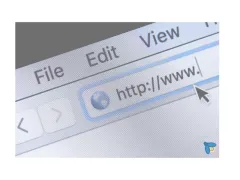
The Web Accessibility Initiative (WAI) intends to develop Strategies, standards and resources to make the Web accessible to people with disabilities. On the website you will find:
- guidelines which are widely regarded as the international standard for Web accessibility.
- support materials to help understand and implement Web accessibility.
- resources, through international collaboration.
- participation from around the world.
- volunteers to review, implement, and promote guidelines.
dedicated participants in Working Groups.
You can start browsing here:
Types of Accessible Formats
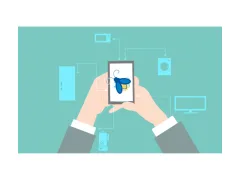
Adaptive technology or also called assistive technology refers to devices or equipment that is used to maintain, increase, or improve the functional capabilities of individuals with disabilities. Below you see a list of specific adaptive technology:
Braille: A tactile system of cells and dots.
Closed Captioning: Captioning translates the audio portion of a video presentation by way of subtitles, or captions, which usually appear on the bottom of the screen. Captioning may be closed or open. Closed captions can only be seen on a television screen that is equipped with a device called a closed caption decoder. Open captions are “burned on” a video and appear whenever the video is shown. Captioning makes television programs, films and other visual media with sound accessible to people who are deaf or hard of hearing.
Described Video: With described video (also known as descriptive audio) all relevant action scenes and on-screen text (such as credits) in video, TV programming, Web-based multi-media or movies is described and read by a narrator.
Digital Audio: Can be in MP3 format, with human voice, no navigational features or Daisy which stands for Digital Accessible Information System. The DAISY/NISO Standard is the Digital Talking Book (DTB) specification for accessible digital textbooks. This format includes ability to find and go to specific chapters and pages.
ePUB: ePUB is an electronic book format that has become the industry standard, allowing eBooks that use this format to be read on a wide variety of e-Readers.
E-Text: Electronic Text is a general term for any document that is read in digital form, but especially a document that is mainly text. The most common four file types of electronic formats used in the education setting are: Microsoft Word, Portable Document Format (PDF), PowerPoint, and Excel Spreadsheets.
Large Print: Print enlargement on paper, minimum 18 point font size.
Text-to-Speech: Software that allows students to scan their texts into the computer, which converts the text into a digital format and uses a speech synthesizer to read it aloud. (e.g. Kurzweil 3000, Read&Write)
Voice-to-Text: Software that allows users to speak into a microphone while the computer transcribes their voice into a digital format. (e.g. Dragon Naturally Speaking)
Screen Readers: Software that reads the computer screen aloud to students, replacing the graphical user interface with auditory interface. (e.g. JAWS, VoiceOver)
Mind-Mapping: Software that assists students in the brain-storming process and thought organization which assists the writing process. (e.g. Inspiration)
Screen Magnifiers: Software that allows students to magnify the size of documents and other software applications that appears on the screen. (e.g. ZoomText, VisoVoice)
CCTV: Closed captioned television systems enlarge print texts using a camera and standard computer monitor. (e.g. OPTELEC Clearview)
Writing Tools: Software that assist students with word prediction, grammar, and spelling errors in documents. (e.g. Ginger)
Digital Recorders and Smartpens: tools to assist with note-taking in lectures. (e.g. Livescribe Smartpen)
Tactile Image Enhancer: This assists persons who are blind or with low vision. Images are printed on special paper and run through a thermal enhancer. This causes the paper to rise in the areas where the ink is located, thus creating a raised form of the image on the paper.
Refreshable Braille Displays: are electronic devices used to read text tactually that is typically displayed visually on a computer monitor. The refreshable braille display is connected to the computer by a serial or USB cable and produces braille output (with small plastic or metal pins that move up and down to display the braille characters) for the reader.
Teaching Tips for Accessible Courses and Materials

Within the social model of disabilities, educators are responsible for creating an accessible environment where all students can learn. Please consider accessible education while you are planning for your in-class or online courses as well as while you are faciliting it. Below you will find teaching-related resources
1. Ontario's Universities Accessible Campus
- Developing Courses
- Writing a Course Syllabus
- Consideration of Student Accessibility When Teaching Outside the Classroom
- Accessibility in E-Learning
- Accessible Science Laboratories
- Creating Accessible Lectures
- Evaluating Students and Giving Feedback
- Teaching Students with Visual Disabilities
- Teaching Students with Deaf-Blindness
- Teaching Students who are Deaf, Deafened or Hard of Hearing
- Teaching Students with Physical Disabilities
- Teaching Students with Speech-Related Disabilities
- Teaching Students with Mental Health Disabilities
- Teaching Students with Learning Disabilities
- Using PowerPoint
- Using Word Documents and/or PDFs
2. UBC
Course Set-up Recommendations This Course Set-Up Recommendations is a resource that can be used to help incorporate Universal Design for Learning (UDL) principles, student wellbeing practices, and web content accessibility guidelines (WCAG) when creating courses and course materials in Canvas.
3. The University of Washington
- exemplary guides on accessible technology
- 20 Tipps for Teaching an Accessible Online Course (University of Washington) - can also be watched as lecture
Professional Web Accessibility Auditing Made Easy

Professional Web Accessibility Auditing Made Easy
This book was created by the Digital Education Strategies (DES) team at the G. Raymond Chang School for Continuing Education at Ryerson University in Toronto, Ontario to address a need for professional development training for web developers on web accessibility, a topic of critical importance for technical programs offered by post-secondary institutions.
"This Book Will Be Helpful To…
This book is aimed at those who are responsible for implementing accessibility on an organization’s website. These people tend to be web developers (sometimes referred to as webmasters) but may also include web content editors and web designers who are comfortable using HTML, CSS, and to some degree, JavaScript.
Web Developers
Web developers should focus on understanding the technical content, but also be familiar with the general content. That is, the entire book will be relevant to you.
Everyone Else
If you are not a web developer, depending on your background and level of comfort with web technologies, you may choose to skip over the technical parts, presented within the content in blue boxes and marked as Technical. Review the Table of Contents for a full list of topics. You can focus your study on the general content, completing the activities, setting up a Web Accessibility Auditing Toolkit, and, having finished the book, come away with a good understanding of the requirements for developing accessible web content.
Do's and Don'ts on designing for accessibility
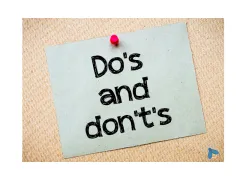
Learn more about how you can adapt and design content for users with accessibility needs, such as autism, low-vision or blindness, deaf or hard of hearing, mobility or dyslexia.