Printing FAQ
You pay for printing through your U of L Bridge Bucks account. The printer will automatically charge you for prints when you release them at the print release station.
You can add funds to your Bridge Bucks online at MyFunds, or at one of the self-serve cash load stations on campus.
Self-serve Cash Load Stations
- LINC - Level 10, Directly inside the Library doors
- LINC - Level 9, Across from Starbucks
- Science Commons Building Level 7
- Anderson Hall
- U-Hall - E6, Outside the Student Computer Labs
- U-Hall - A6, Outside Urban Market
- Mount Blakiston House, across from the Conference and Event Services Office
Students
You most likely don't have enough funds in your Bridge Bucks account to cover the cost of the print job. Please check your balance, and add funds if necessary.
If you are still having issues, please contact the ITS Solutions Centre.
Staff & Faculty
Your printing account may be set to charge to your personal (Bridge Bucks) account. Please email printing@uleth.ca and ask to be assigned to your department printing account.
If you are still having issues, please contact the ITS Solutions Centre.
Web Printing Portal
To sign in to the Web Printing Portal, be sure to sign in with your U of L username (this is your email without @uleth.ca, i.e. jane.doe) and your U of L email password.
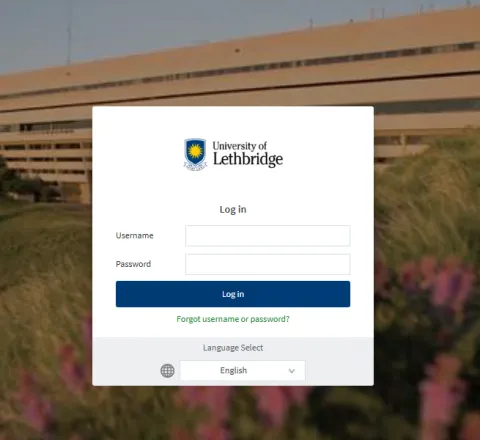
Print Release Station
To sign in to the print release station, you can sign in by swiping your student ID card, entering your U of L username and password, or by using your Student ID# and PIN . For more information on how to setup your PIN, click HERE.
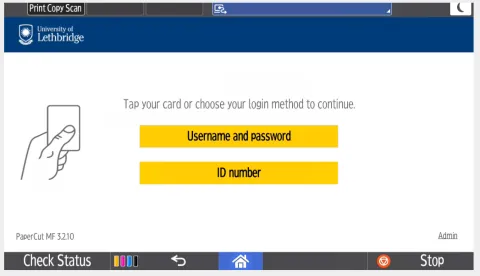
Students
The printer needs to be added using the U of L Print Deploy Application. To add the printer, follow the instructions below that match your computer type.
If you follow these instructions and still can't find the printer on your computer, please contact the ITS Solutions Centre.
Staff & Faculty
Personal Devices
Staff can add the campus printer directly to their personal devices. This can be done by installing the U of L Print Deploy Application, which will automatically add the campus printer to your computer.
Follow the instructions below that match your computer type.
If you follow these instructions and still can't find the printer on your computer, please contact the ITS Solutions Centre.
University Owned (Domain-Joined) devices
A printer should have already been pushed to your device from the IT department. Please look for the printer called "PC_Campus on anc-print2-p"
If you do not see this printer on your computer, you can add it directly using these steps:
- Open "Run" on your computer
- Paste \\anc-print2-p\PC_Campus into the Run line
- Click OK
- A printer should begin installing on your computer
This error message means that you do not have enough funds in your Bridge Bucks account to complete the print job. The printer connects directly to your Bridge Bucks to accept payment for all prints. Please add more funds to your Bridge Bucks and try printing again.
You can add funds to your Bridge Bucks online at MyFunds, or at one of the self-serve cash load stations on campus.
Self-serve Cash Load Stations
- LINC - Level 10, Directly inside the Library doors
- LINC - Level 9, Across from Starbucks
- Science Commons Building Level 7
- Anderson Hall
- U-Hall - E6, Outside the Student Computer Labs
- U-Hall - A6, Outside Urban Market
- Mount Blakiston House, across from the Conference and Event Services Office
*For employees, email printing@uleth.ca if you are supposed to be assigned a department printing account.
There is an issue with your printing account. Please contact the ITS Solutions Centre to get this resolved.
To setup or change your PIN, you must log in to the Web Printing user portal.
(You must be connected to the U of L internet or VPN to access this).
- To access the web printing portal, go to the following address: printing.uleth.ca
On this page, sign in with your U of L username (this is your email without @uleth.ca, i.e. jane.doe)
Image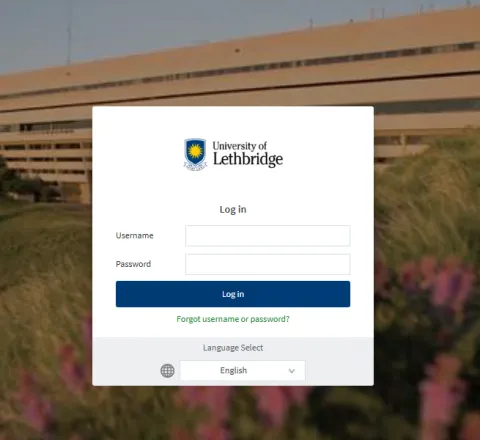
Select Change Details.
Image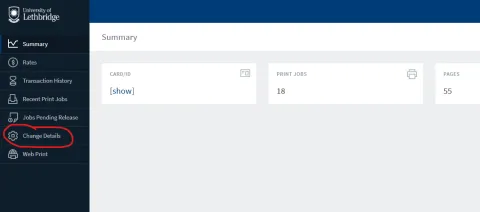
Type in your new PIN and select Change PIN
Image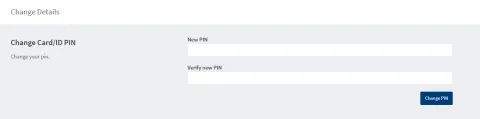
- You can now use your new PIN with your Student ID# to sign in to the print release stations on campus.
Send an email to printing@uleth.ca to confirm that your printing account is setup to use multiple accounts.
After that is confirmed, you need to download the Papercut Client application. This application will prompt you before each print job to ask which account you want to charge to.
For instructions on how to install the Papercut Client Application go HERE.
You need to change the "Printing Preferences" settings for the printer on your computer.
- Open Settings
- Bluetooth & Devices
- Printers & Scanners
- Select the printer (It will have PC_Campus in the name)
- Printing Preferences
- Color Mode:
Change to Color
Image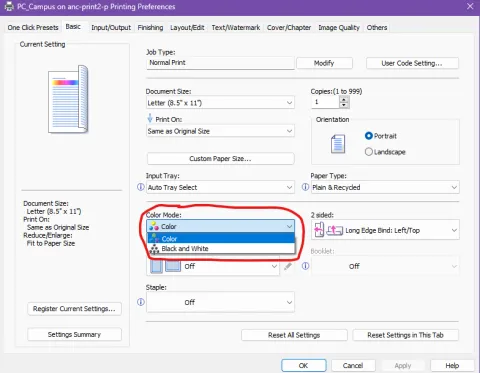
- OK
- Your documents will now default to colour printing.
- **Make sure colour is still selected when you are printing a document
Procurement / Payment Options to Purchase Printing Services
Faculties and Departments who will be utilizing printing services from a vendor will need to follow the University’s Procurement of Goods and Services Policy and Procurement Card University Operating Procedure.
The following is a summary of procurement options:
If you use external printing services more than once per month you are encouraged to submit a requisition to establish a Standing Purchase Order.
Standing Purchase Orders will be valid for a fiscal year (April 1 to March 31). A single line item for “Printing Services” can be used with a single FOAP.
- Submit requisition through the Bridge for a new standing Purchase Order to be created.
- Provide the vendor with the Purchase Order number when you place your order.
- Approved invoices (noting the Purchase Order number) are to be sent to finance.ap@uleth.ca for payment.
Faculties and Departments who do not utilize printing services on a regular basis have the following options to placing orders with a printing service vendor.
- Purchase Value Under $5,000
- Personal credit card and submit for reimbursement.
- Use of Corporate Procurement Card (PCard)
- Direct Pay (if vendor will issue invoice)
- Requestor must provide Department and their Name as Purchase Order ( “PO”) when placing order.
- This will be mandatory so when Financial Services Accounts PayableA/P receives the invoices (from vendor) they will know who to contact to obtain the account to be charged (FOAP).
- When end user submits invoice to A/PAccounts Payable for payment a FOAP must be written on the invoice and signed by the person who has signing authority for that FOAP.
- Purchase Value Over $5,000
- You must submit a requisition to have a Purchase Order issued prior to placing the order.
Order Delivery / Pick-Up
The University of Lethbridge Materials Management team picks up and delivers within the city between 1:00 – 3:00 pm daily.
Please Note: We will conduct order pick-ups from Warwick Printing, Paramount Printers, and Lethbridge College only.
The following is a summary of the order delivery/pick-up process:
- Vendor and/or end user is to contact shipping & receiving (shipping@uleth.ca) and advise the order is ready for pick up.
- Provide information regarding what the order is, who it is for, and a Purchase Order number (PO#), if applicable
- Orders will be delivered to the end users the following day
- If an order is urgent or from a vendor not listed above, the end user is responsible for picking up their order or having it delivered to the University of Lethbridge campus.
Key Contact:
Randy Gettman
Materials Management
Phone: 403-329-2415
Email: randy.gettman@uleth.ca
Printing Services is closed, What are some alternatives?
Printing Services Suggestions
Effective June 1, 2024, University of Lethbridge Printing Services is closed.
For print, copy, and design needs please consider the following Lethbridge-based options:
Please note: The listed companies are suggestions only. Departments are free to choose any printing provider that aligns with their budget and timelines.
1021 3rd Avenue North
Lethbridge, Alberta T1H 0H7
Website: https://warwickprinting.com
Phone: 1-403-327-9576
Toll-Free: 1-866-747-9576
Email: info@warwickprinting.com
Key Contact: Tyler Hayward
Phone: 403-360-5569
1207 3 Avenue South
Lethbridge, Alberta T1J 0J7
Website: www.paramountprinters.com
Phone: 403-327-3287
Email: info@paramountprinters.com
Key Contact: Rob Taylor
Phone: 403-849-7011
1269 2nd Avenue South - Unit 4
Lethbridge, Alberta T1J 0E7
Website: https://minuteman.com/ca/locations/ab/lethbridge/
Phone: 403-388-7402
Email: lethbridge@minutemanpress.com
Key Contact: William or Lisa
Phone: 403-388-7402
3000 College Drive South
Lethbridge, Alberta T1K 1L6
Website: NA
Phone: 403-320-3255
Email: digitex.printshop@xerox.com
Key Contact: Niles McMackon or John Wolsey
Phone: 403-320-3255
