How do I print from the computer lab?
To print a document from a computer lab or a public use station, do the following:
- Log in to your workstation in the computer lab.
- Open the document or website you want to print.
- Click the file menu and choose print
- The printer will automatically appear (anc-print2-p\PC_Labs). Choose any finishing features you need (e.g., staples, hole punch, colour, double-sided). Please note that you cannot change these options at the printer; they must be set beforehand.
You will then see a pop-up window appear. Ensure you log in with your U of L username (your U of L email without @uleth.ca, i.e. jane.doe) and your password.
Image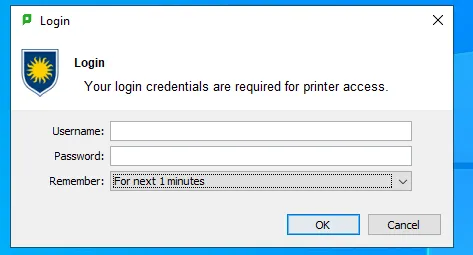
If you have multiple Print Account options, a new pop-up will show up that will allow you to pick between Bridge Bucks or a Department Account.
*Students will most likely not see this pop-up and can disregard this step.
Image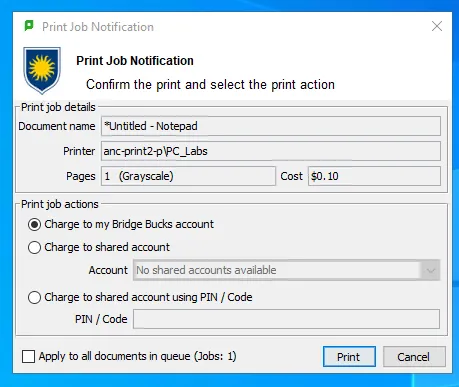
- Once you clicked OK and/or Print, you will see a message in your notifications saying "Your document is held in the queue, go to your printer to release the document."
- Go to Retrieving your Print
