Print from a Mac
If you are running Mac OS Sequoia (15.x), please update to Tahoe before running any of the steps below.
There are two installers available to print from a Mac:
For most basic printing needs, the 'Print Deploy' software is recommended. If you need to print from multiple accounts and have additional printing options, the 'Papercut Client' is required. Instructions for both options are below.
Print Deploy:
- If you are using Wifi, ensure you are connected to the Eduroam Network, NOT Guest.
- Go to Download Print Deploy
A file will immediately begin downloading, open the .pkg file after it finishes downloading.
- Choose Continue, Continue, Agree, and Install. Next, it may ask you to enter your local computer password.
A sign in window should appear, ensure you log in with your U of L username (your U of L email without @uleth.ca, i.e. jane.doe) and your password.
After signing in, a printer will automatically install onto your computer.
Image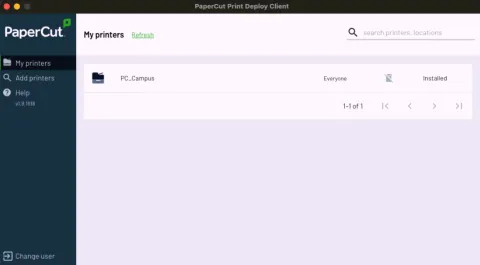
PaperCut Client:
- If you require the additional features of the PaperCut client, such as Account Charge Selection, see these instructions to install the PaperCut client.
- After you are done installing the PaperCut client, you can print your document.
- Be sure the recently installed printer (PC_Campus on anc-print2-p) is selected when you print your document.
- Follow these instructions to release your job at a U of L printer: Retrieving your Document
