Scanning Guide
To scan a document from the printer, follow these steps:
Tap the screen
Log in to the printer by swiping your student ID card, entering your U of L username and password, or using your Student ID# and PIN .
 Image
Image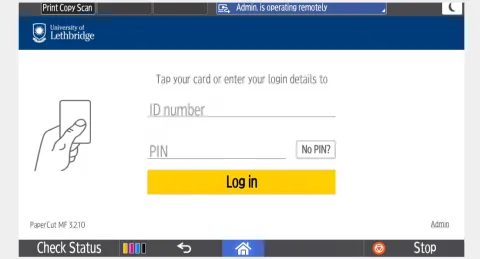 Image
Image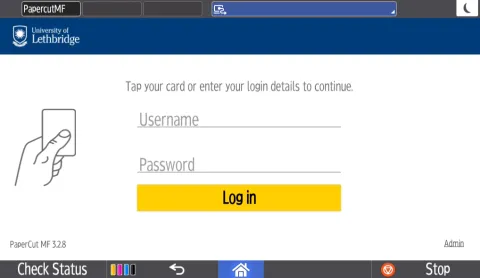
2. Click the Scan icon
Image
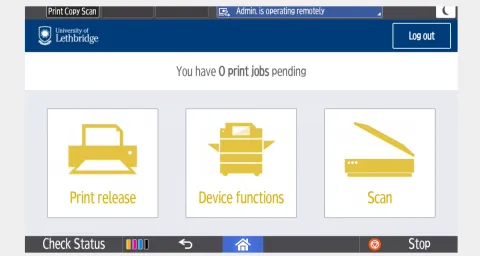
You have two options to retrieve your scan. Scan to Email or Scan to Folder. Please select the option that you want.
Scan to Email Instructions
Choose Scan to My Email
Image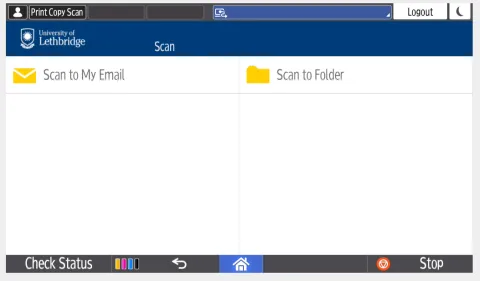
Change the Subject or Filename if desired, or any other scan settings listed. Your email address is automatically populated. When satisfied click Start Scanning.
Image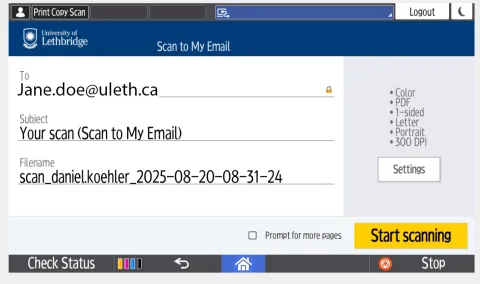
- Once the scanning is done, you will receive an email with the scanned attachment.
Scan to Folder Instructions
Choose Scan to Folder
Image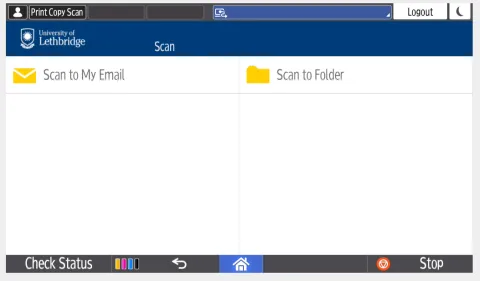
You can change the Filename if desired, or any other scan settings listed. When satisfied click Start Scanning.
Image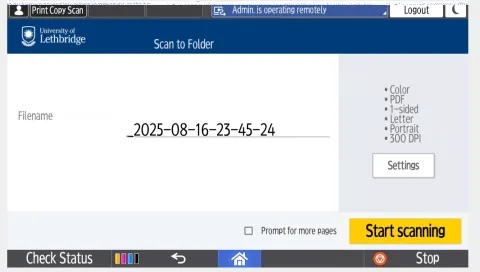
- Once the scanning is done you will receive an email saying the attachment is saved.
- Login to your computer (must be a machine on the uleth.ca domain).
- If you are using a PC go to:
- Start
- Open "Run"
- Type: \\shares.uleth.ca\departments\dit\ScanTo
- If you are using a Mac go to:
- Finder
- Open "Go" and click "Connect to server"
- Type: \\shares.uleth.ca\departments\dit\ScanTo and click connect
- Enter your U of L credentials and the share will open
- If you are using a PC go to:
- Your scanned document will be in a folder with your username.
