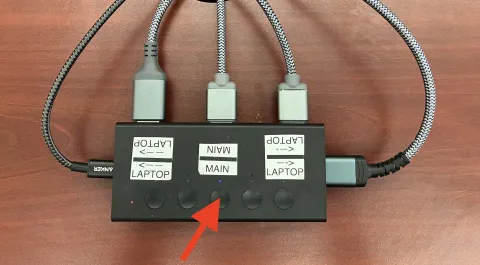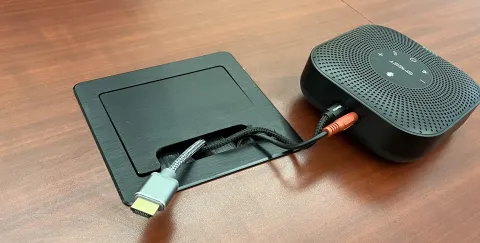TH172 - Technology Guide
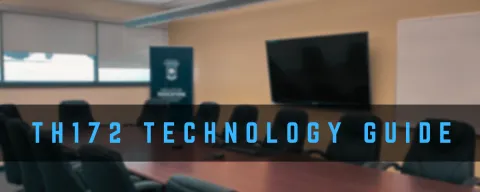
This short step-by-step guide provides instructions on how to connect the camera, microphones, and laptop connections in TH172.
Turning on the TVs
- Aim the remote at the TVs and press the power button.

- The sensor is located at the bottom center of the TV.
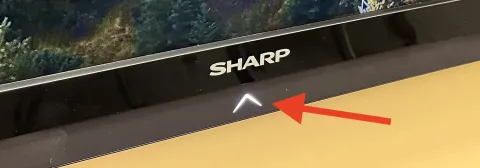
- When the TV is on, the light at the base will turn on.
Device Switching

Main Computer Access
The Mac Mini in the meeting room may be asleep or powered off when you arrive. Try moving the mouse or pressing any key on the keyboard to wake it up. If there is no response, the Mac Mini may be turned off.
Turning on the Mac Mini
- Press the power button located on the back, right-hand side of the Mac Mini

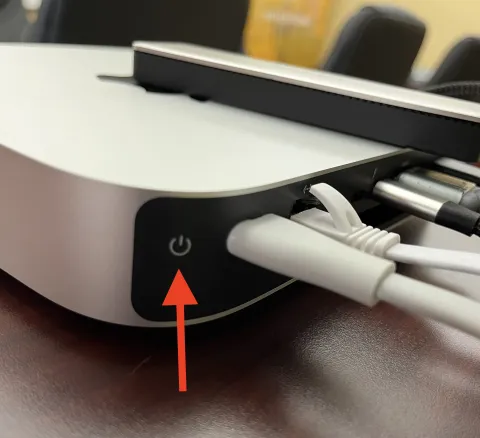
Log into the Computer
- The password to log into the computer is apple
Microphone Access
TH172 is equipped with two daisy-chained microphones for enhanced room coverage. Follow these steps to turn them on:
Turning on the First Microphone
- If the microphone is off, five lights will appear at the bottom of the casing.
- Press and hold the power button for 5 seconds to turn it on
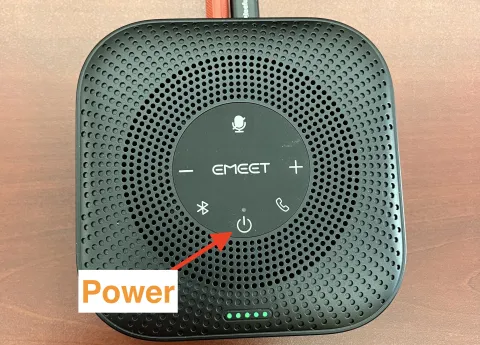
- You will first hear a "whoosh" sound, followed by echoed beeping sounds.
- The microphone's light will change from five green lights at the bottom to a single green light above the power button, indicating it is powered on.
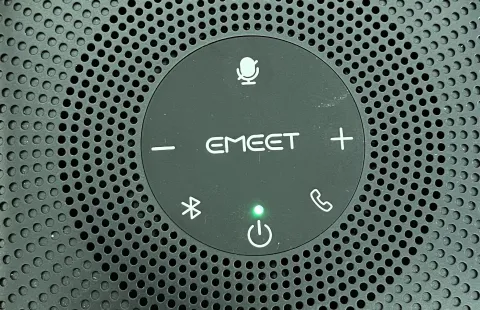
Turning on and Pairing the Second Microphone
- Follow the same steps as above to turn on the second microphone.
- Once powered on, the light above the power button will turn blue, indicating it is on.
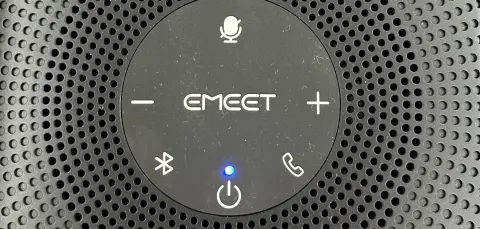
- To pair the microphones, press the Pair button.
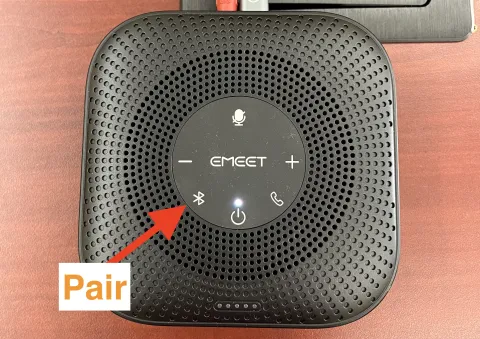
- The deep blue light will turn to ice blue when paired.
Microphone and Speaker Access - Zoom
To ensure the proper functionality of the microphone and speaker systems in Zoom:
Open Zoom:
- Open Zoom (the Zoom icon should be in the Dock)
- If the Zoom icon is not in the Dock, click the finder icon (bottom left), click "Applications," (on the left), and at the bottom of the list, open "Zoom.us"
Login:
- Click "Sign In"
- Click "SSO"
- Type uleth (as the company domain), then click "Continue."
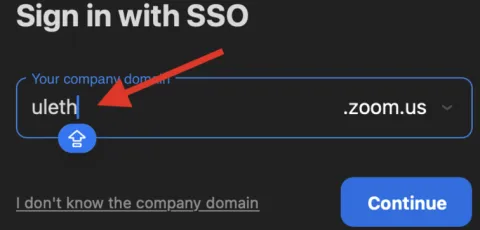
- Sign in using your UofL email and password
- When prompted, click "Open Zoom.us"
- Open your meeting
Sound:
- If the sound is not working, click the dropdown next to the microphone icon (bottom left) and select "EMEET OfficeCore M0 Plus" for both the microphone and speakers.
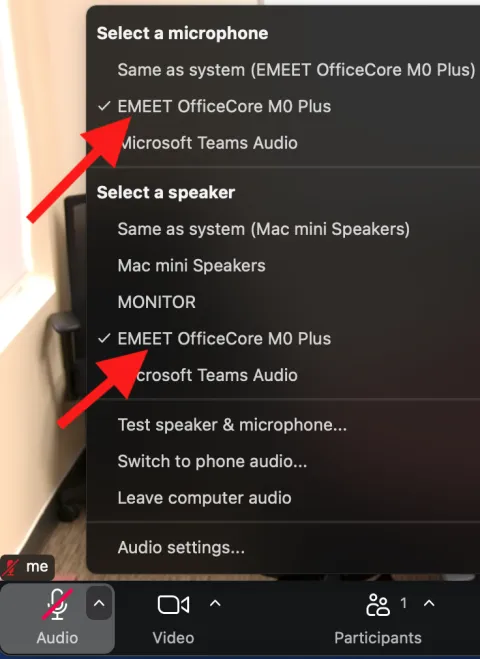
Camera Control – Presets & Manual Adjustment
The camera in TH172 can be controlled using the camera remote, allowing for quick preset framing or manual adjustments, including zoom and pan.
Preset Framing
To use a preset, press 1 or 2 on the remote:
- 1 – Wide-angle shot of the entire table.
- 2 – Close-up shot of the user near the keyboard and mouse.
Manual Adjustments
- Zoom In/Out – Press and hold the Zoom + or Zoom - button.
- Pan (Move Camera Position) – Use the dial to adjust the camera direction.
- Press and hold for quick movement.
- Tap gently for precise adjustments.

Sound (Volume)
To manipulate the sound volume from the Mac Mini:
From the Main Computer
- After logging in, click the Control Center icon in the top right corner and adjust the sound slider manually.
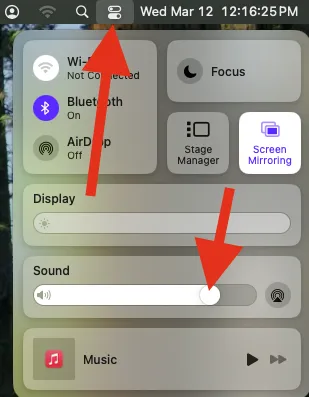
From a Laptop
After connecting your laptop to the external HDMI and selecting the laptop source, the sound will play through the main TV.
Use the remote to adjust the volume on the TV, or adjust the volume from your laptop using the control center.