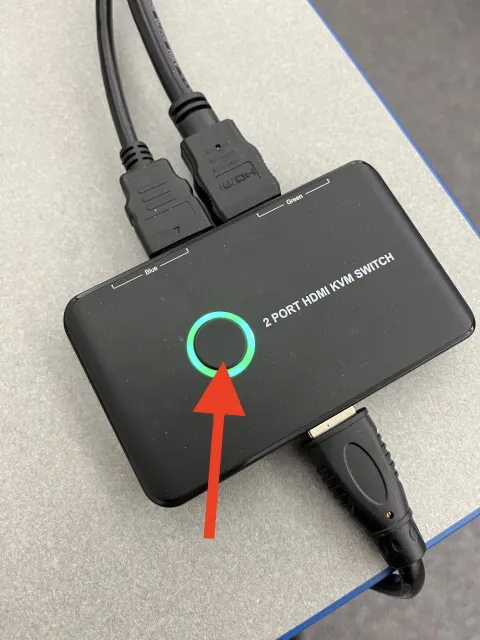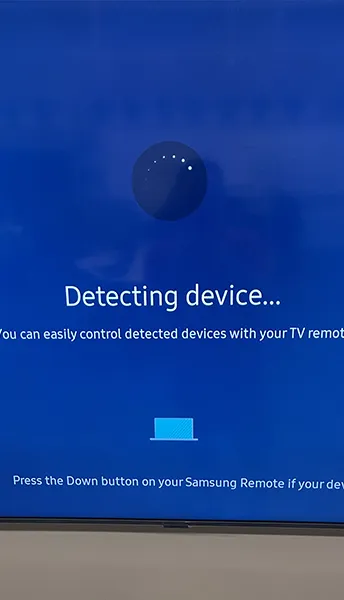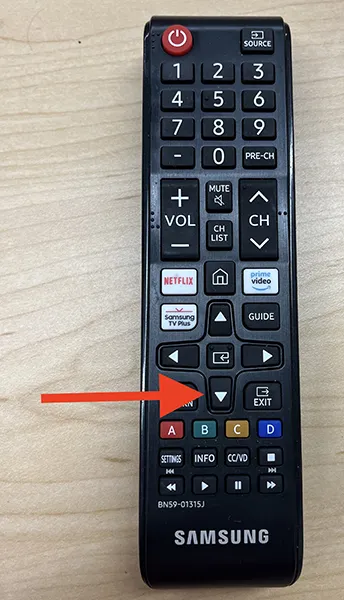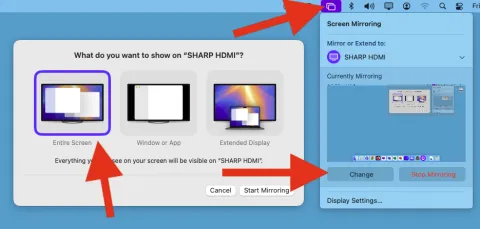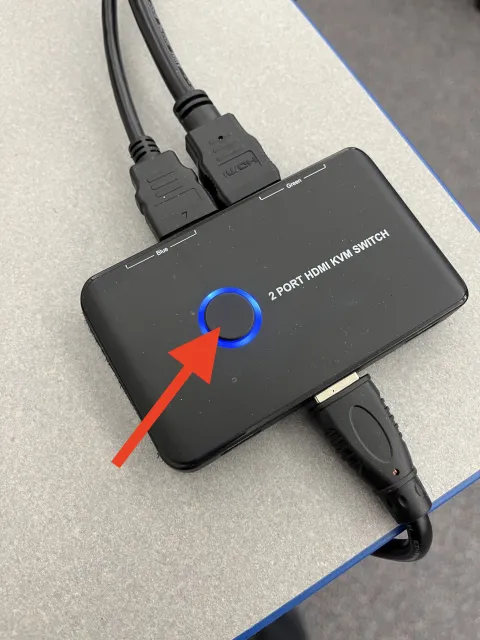W857 - Technology Guide

This short step-by-step guide provides instructions on connecting the desktop and laptop connections in W857
DESKTOP
Turning on the TVs
Aim the larger remote at the main TV and press the red power button
- Image
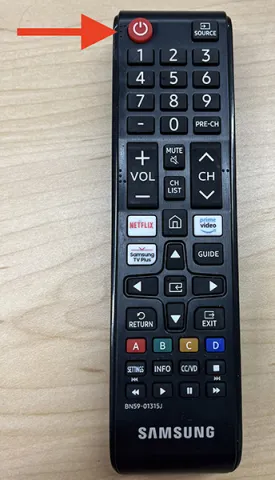
Desktop Login
W857 comes equipped with a built-in Mac Mini. To wake it, move the mouse or press any key on the keyboard. If there's no response, the Mac Mini may be turned off.
Turning on the Mac Mini
- Press the power button located on the back of the Mac Mini

Log in to the Computer
- Use your UofL username and password to log in.
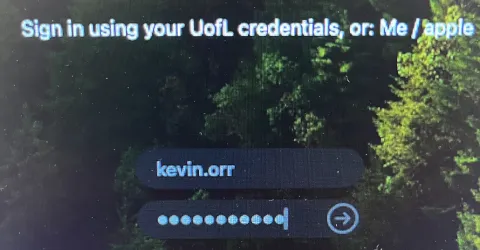
Device Switching
Detecting Device
Screen Mirroring
Sound (Volume)
Here is how you manipulate the sound from the Mac Mini and laptop connections.
From the Main Computer
- After logging in, click the Control Center icon in the top right corner and adjust the sound slider manually.
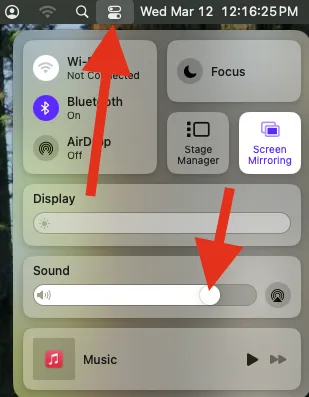
From a Laptop
After connecting your laptop to the external HDMI and selecting the laptop source, the sound will play through the main TV.
Use the largest remote to adjust the volume by pressing the volume + or - buttons.
LAPTOP
Turning on the TVs
Aim the larger remote at the main TV and press the red power button
- Image
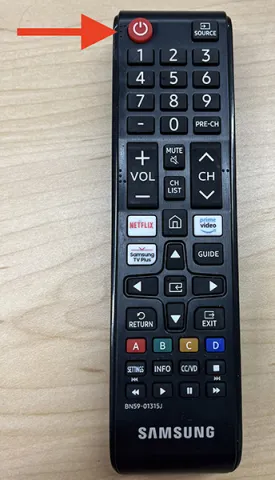
Device Switching
Detecting Device
Screen Mirroring
Sound (Volume)
Here is how you manipulate the sound from the Mac Mini and laptop connections.
From the Main Computer
- After logging in, click the Control Center icon in the top right corner and adjust the sound slider manually.
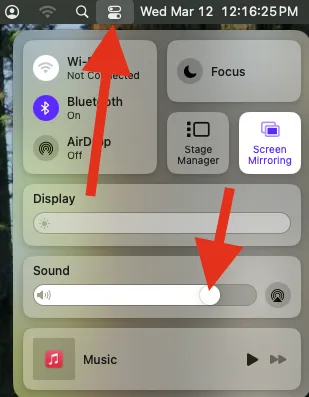
From a Laptop
After connecting your laptop to the external HDMI and selecting the laptop source, the sound will play through the main TV.
Use the largest remote to adjust the volume by pressing the volume + or - buttons.