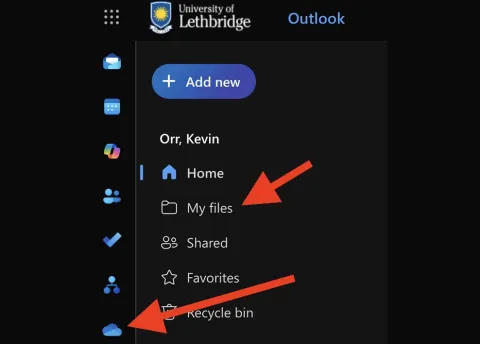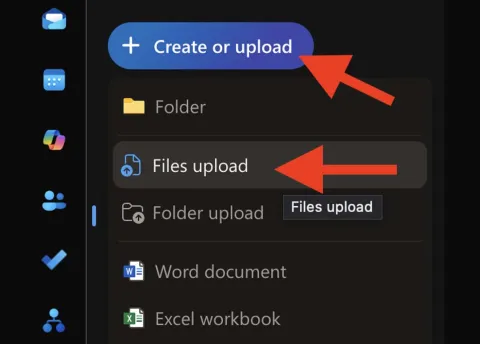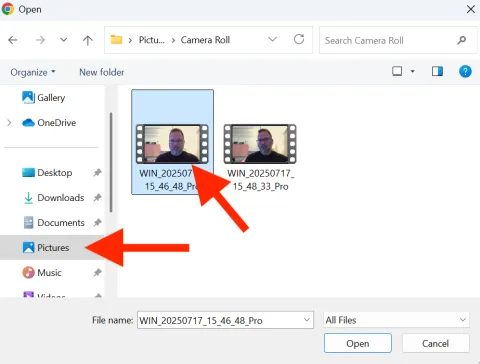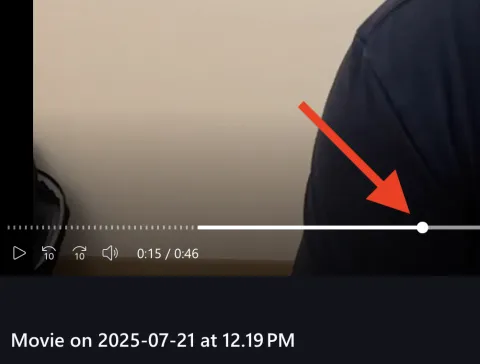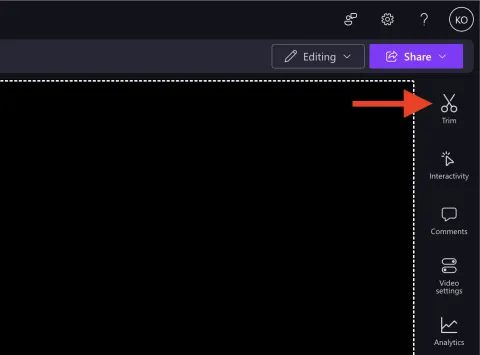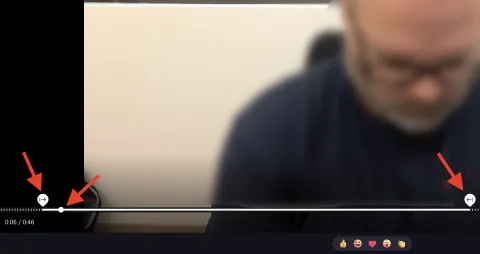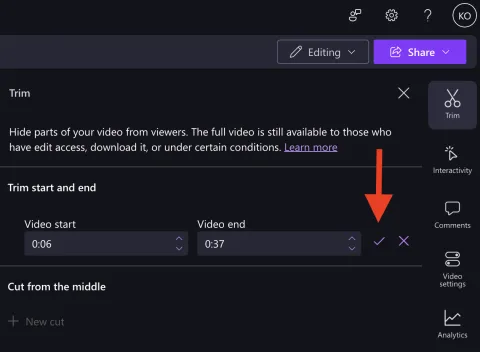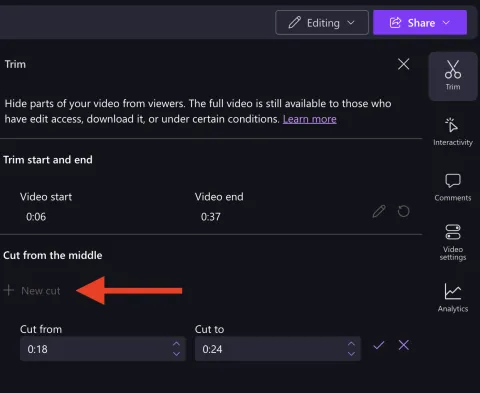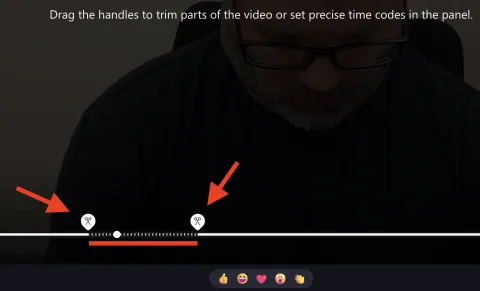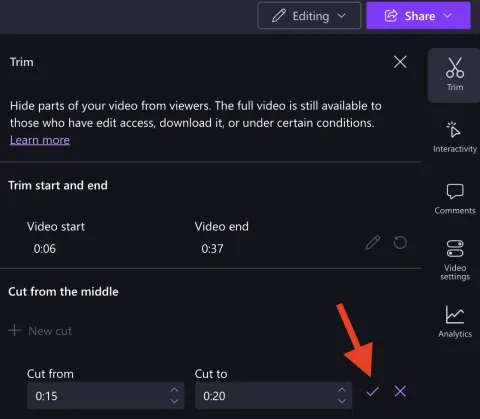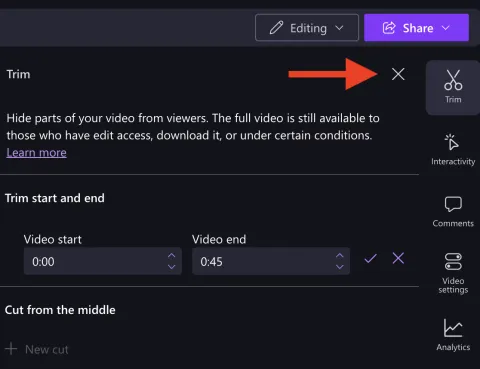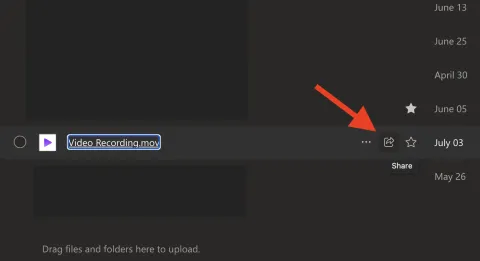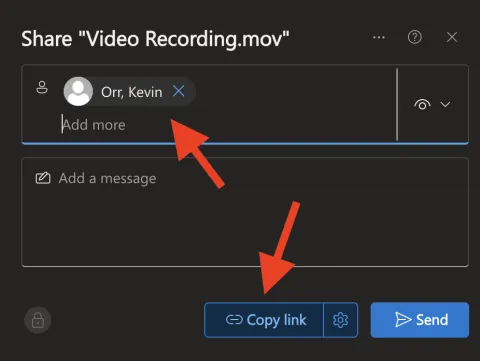Video Recording - Windows Guide
Video Recording - Windows Guide
Contact our IT team for any technology-related issues
Kevin Orr (kevin.orr@uleth.ca) or Scott Powell (scott.powell@uleth.ca)
Windows Camera
Image
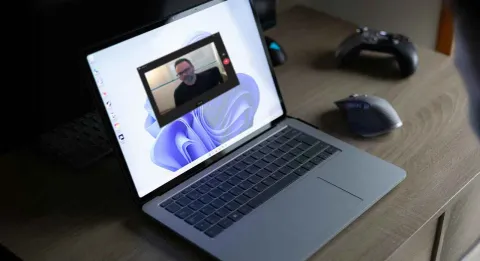
| Windows Camera is a built-inapplication available on Windowsdevices that allows users to takephotos and record videos usingtheir computer's built-in or connectedcamera. It features a simple interface,making it easy to capture quickimages or video clips.This guide will walk you throughhow to use the Camera app torecord sessions, export yourrecordings, and submit the final results.
|
Recording in the Camera app:
The application to use for recording is Camera. It is a simple one-click record/stop application that creates raw recordings. Videos can be edited using separate applications.
IMPORTANT: Always record a quick test and play it back to ensure the audio and video are set properly
Camera Application: | |
Image
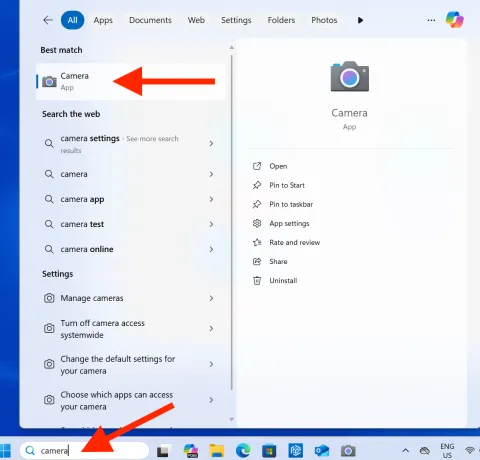
|
|
Starting a Recording: | |
Image
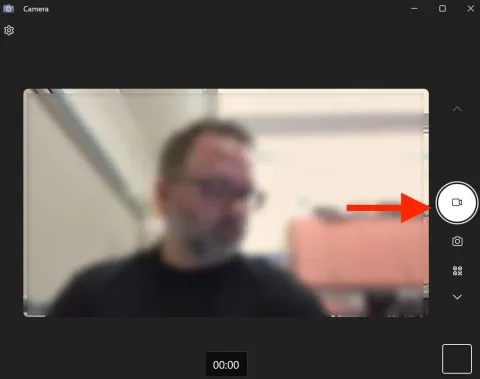
|
|
Stopping a Recording: | |
Image
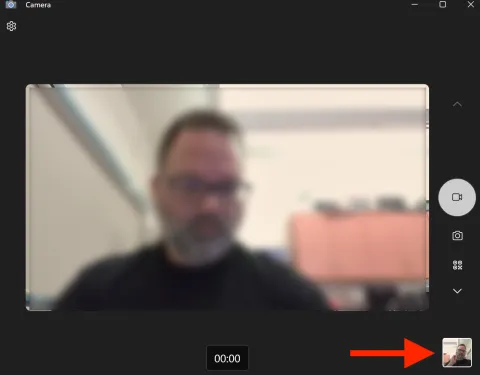
|
|
Exporting:
Video files are automatically saved to the Pictures folder, where you can play them back and rename the recordings as needed.
IMPORTANT: We recommend recording a quick test video to ensure both audio and visuals are correctly set.
Camera Library | |
Image
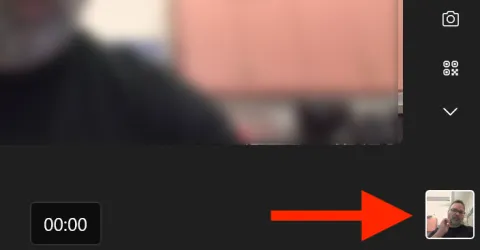
|
|
Camera Roll Folder | |
Image
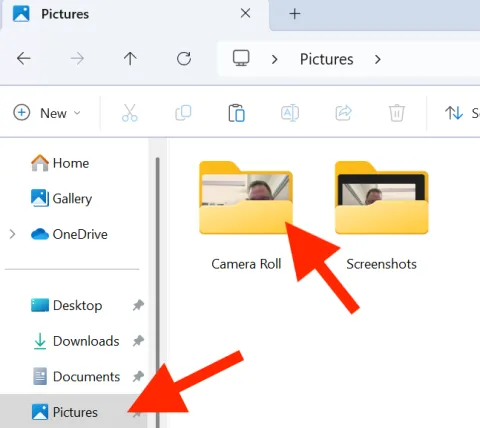
|
|
Rename | |
Image
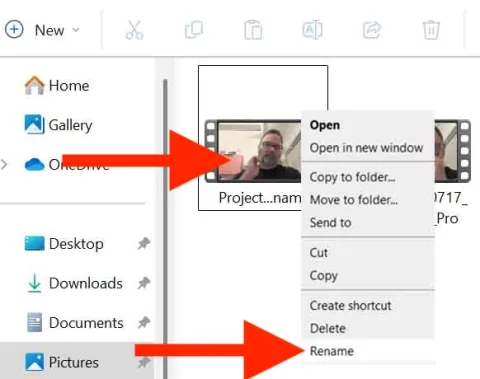
|
|
Uploading to OneDrive :
Your exported recording can be uploaded to OneDrive and shared by creating a shareable link.
|
Editing Your Video:
Once your video has been uploaded to OneDrive (and before you share it), you can edit the clip right within OneDrive.
|
Sharing to Moodle:
You may find that your video is too large to upload to Moodle. The following outlines how to create a shareable link to your video in OneDrive and insert it into Moodle.
|