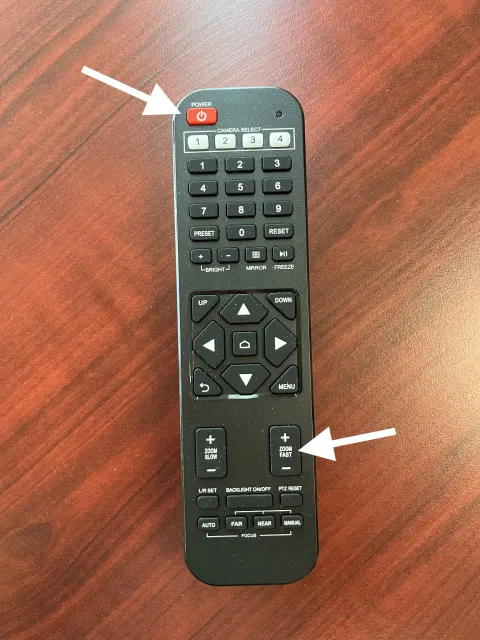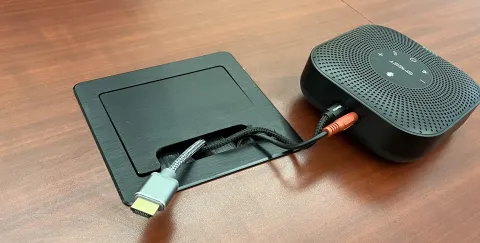TH321 - Technology Guide
Image

This short step-by-step guide outlines connecting the wall-mounted camera, microphone, and computer connections in TH321.
Turning on the TVs
- Aim the remote at the TV and press the power button.
Image

Main Computer Access
The Mac Mini in the meeting is primarily used for presentations or web conferencing via Zoom or Teams. If the computer is asleep or powered off when you arrive, try moving the mouse or pressing any key on the keyboard to wake it up. If there is no response, the Mac Mini may be turned off.
Turning on the Mac Mini
- Press the power button located on the back, left-hand side of the Mac Mini
Image

Image
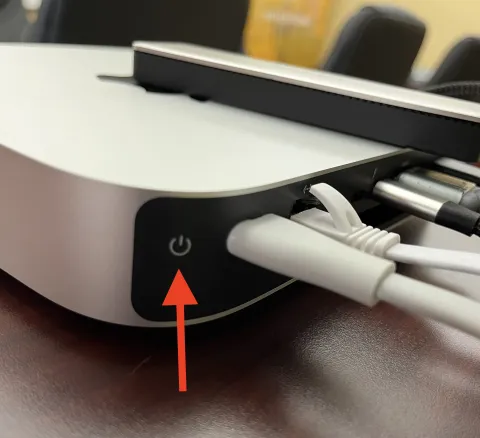
Log into the Computer
- The password to log into the computer is apple
Device Switching
Microphone Access
The TH321 microphone provides enhanced room coverage and is accessible only when using the Mac Mini, not when connected to a laptop.
Turning the Microphone On
- If the microphone is off, five green lights will appear at the bottom of the casing.
- Press and hold the power button for 3 seconds to turn it on.
Image
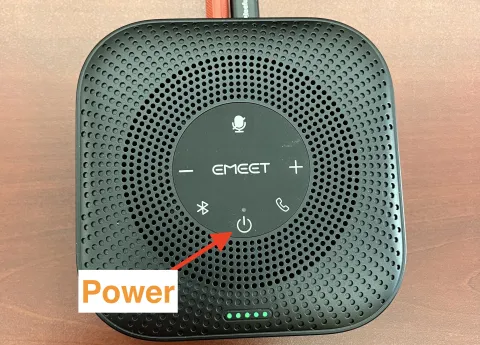
- You will first hear a "whoosh" sound, followed by echoed beeping sounds.
- The microphone's light will change from five green lights at the bottom to a single green light above the power button, indicating it is powered on.
Image
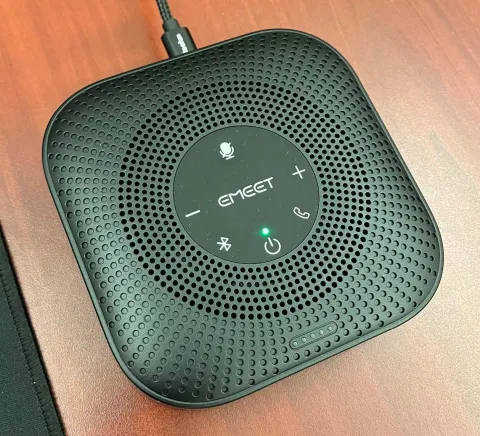
Camera Control
The camera in TH321 can be controlled using the camera remote, allowing for framing and manual adjustments.
Manual Adjustments
- Power - If the camera is turned off, aim the remote at the camera and press the power button.
- Zoom In/Out – Press and hold the Zoom + or Zoom - button.
- Pan (Move Camera Position) – Press the arrow buttons in the center of the remote to adjust the camera's direction.
Image