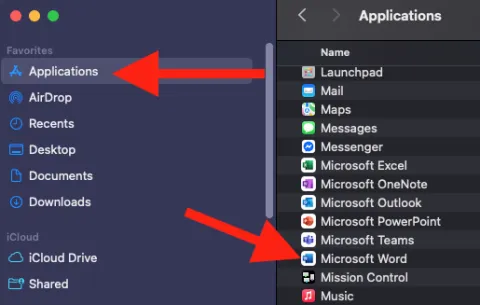Sessional - Technology Guide
Sessional Technology Guide
Contact our IT team for any technology-related issues
Kevin Orr (kevin.orr@uleth.ca)
Scott Powell (scott.powell@uleth.ca)
Welcome Sessional Instructors
Image

This guide provides step-by-step instructions for setting up and managing sessional workstations.
Computer Login:
Each computer requires an authentic ULETH user login.
Image
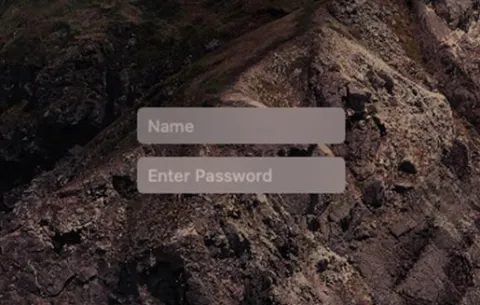
- Type your full ULETH email into the Name field and your password in the Enter Password field
- The computer will build your profile, so it may take a minute to log you in fully
Dock Icon Magnification:
((The dock is the bar at the bottom of the screen with all the icons))
- If your dock icons are too small, look for a vertical line (usually on the right).
- Click and hold the line, then drag it upward until the icons increase in size.
Image
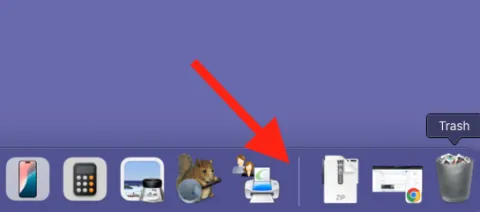
Office 365 - Webmail:
The quickest and easiest method for accessing email is to log in to Office 365 (webmail).
Webmail:
- Go to https://www.ulethbridge.ca/webmail
- Click Students, Faculty and Staff login
Image
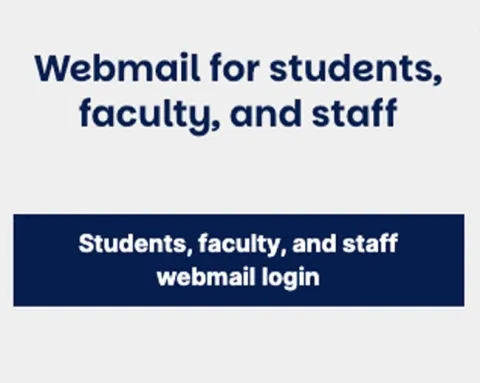
Sign In:
Sign in using your full ULETH email and password
Image
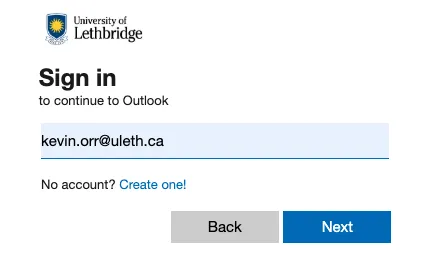
- You will be prompted to authenticate your login
- Once authenticated, you should be in
Microsoft Outlook App:
If you prefer to have your email accessible from the Microsoft Outlook app, click the Outlook app in the dock.
Image
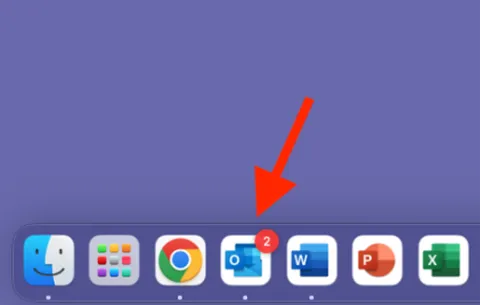
Setup:
- Once opened, you should be met with an email prompt
- Add your full ULETH email, then click Next
- You will be routed to a login page
- Log in using your full ULETH email and password, again
Image
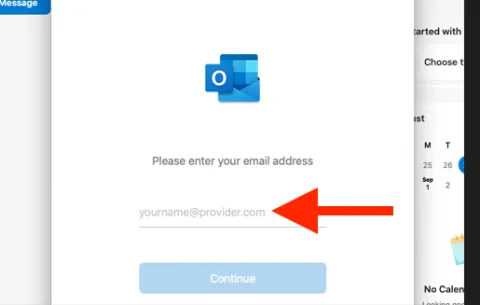
Personalize:
- Select your appearance, then click Continue, or Finish Later
- On the next screen, click Done
Image
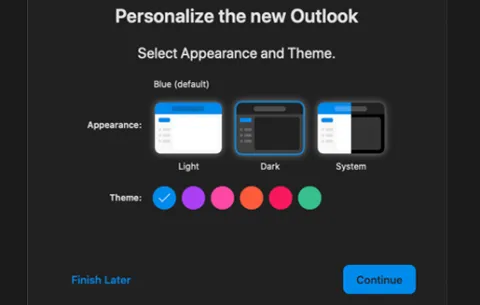
Microsoft Office Apps:
Once you have logged in, all of the Microsoft Office applications should be pre-loaded into your dock.
((The dock is the bar at the bottom of the screen with all the icons))
Apps in your Dock:
- All of the Office applications should be found within your dock
Image

Apps NOT in your Dock:
- If the apps are not in your dock, double-click Macintosh HD from your desktop
Image
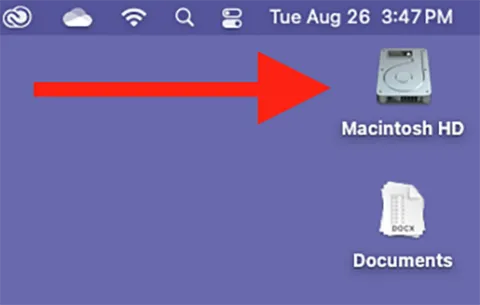
- Click Applications (left side of the window)
- Locate and open the app you wish to use
Image