Microsoft Outlook - Email
New Hire - Computer Login
Contact our IT team for any technology-related issues
Kevin Orr (kevin.orr@uleth.ca) or Scott Powell (scott.powell@uleth.ca)
Microsoft Outlook:
Image
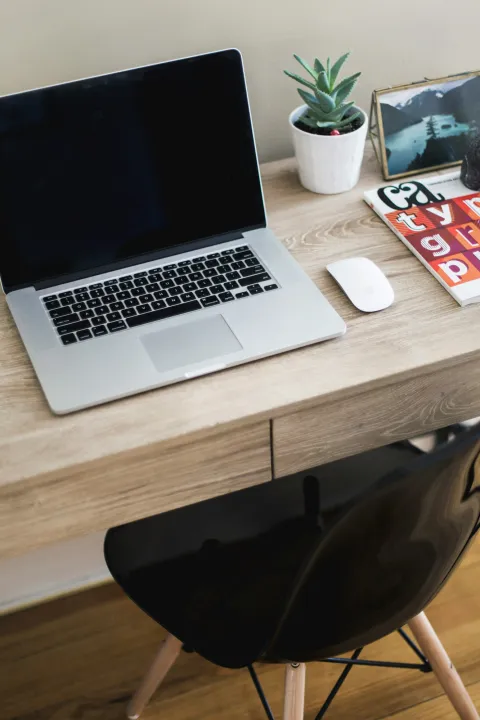
| Local Application: Outlook:Within the Dock, click the Microsoft Outlook application.Image
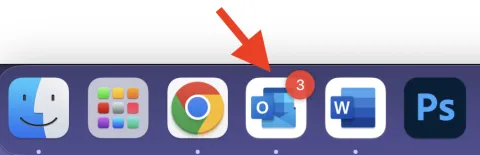
Outlook Setup:By default, your inbox will be set to Focus view and will display message by conversation. These two options can be turned off to display all your messages within your main inbox.From the top Main Menu:
Image
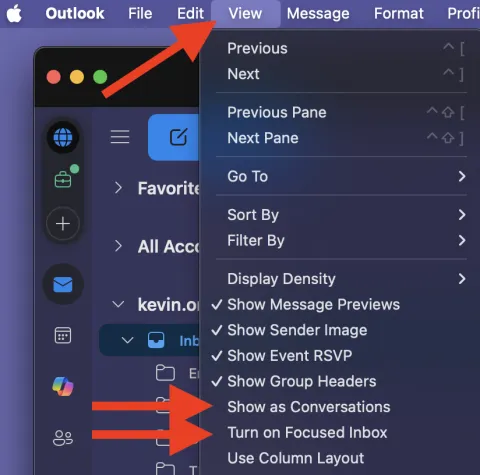
|
Local Application: Outlook:
Within the Dock, click the Microsoft Outlook application.
Image
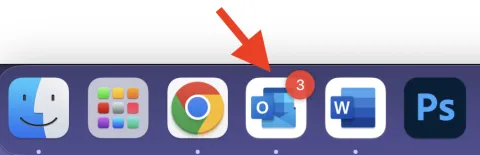
You will be greeted with an account sign-in screen.
Follow the prompts by entering your ULETH email and password, identity verification, etc.
Outlook Setup:
When you open Outlook, your inbox may appear split into two tabs: Focused and Other. This setup can be confusing, as important emails might be sorted into the Other tab without your notice. Additionally, Outlook displays messages in a conversation view by default, grouping related emails together rather than showing them individually. Both settings can be turned off to ensure all messages appear together in your main inbox as separate emails.
From the top Main Menu:
View > Turn Off Focused Inbox
View > Turn Off View as Conversation
Image
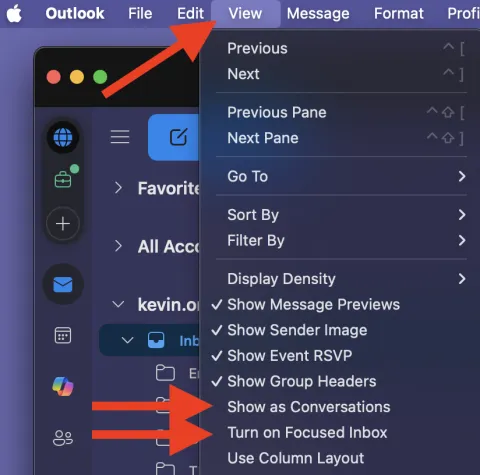
Adding Events:
The Calendar tab in Outlook allows you to schedule, view, and manage appointments, meetings, and events, offering features like reminders, shared calendars, and integration with email to help organise your time and collaborate efficiently with others.
Creating an Event:
Click the calendar tab
Image
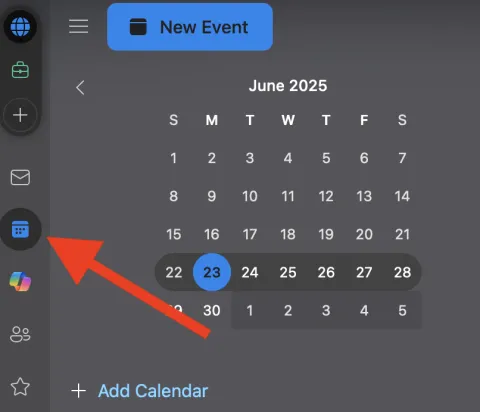
Click New Event
Image
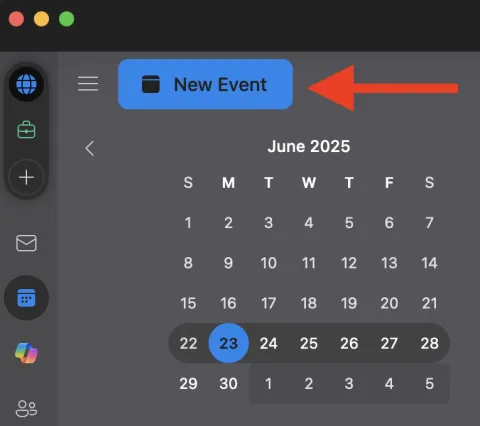
If you have multiple calendars, click the drop-down and select Calendar to select your primary Uleth account
Image
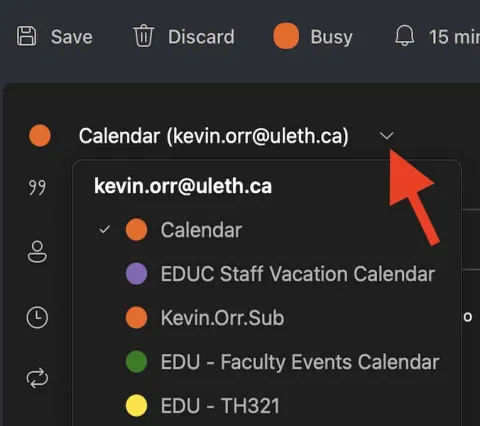
Fill out the information and click Save when done
fvhff
dsfdsf
