Account Help for Current Students, Faculty and Staff
If you have added two ways to perform Multi-factor Authentication to your account you can use the new password change, reset and unlock service located below.
* University of Lethbridge ID number is required. Don't have an ID number? Contact Student Enrolment and Registrar Services
All Other Account Types
If you are not sure what type of account you have or cannot use the password help above, try the following methods to recover or change your password.
If you are still experiencing account issues, please contact the Solution Centre.
>> Seeing these prompts when logging in?
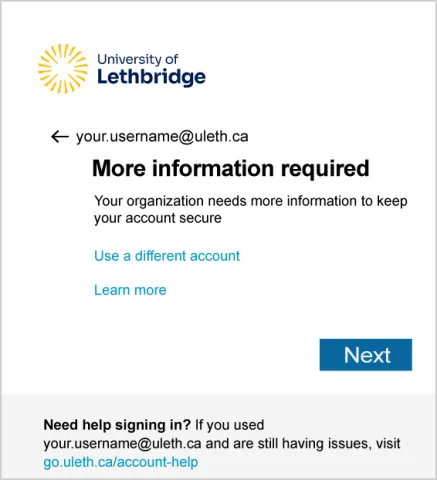
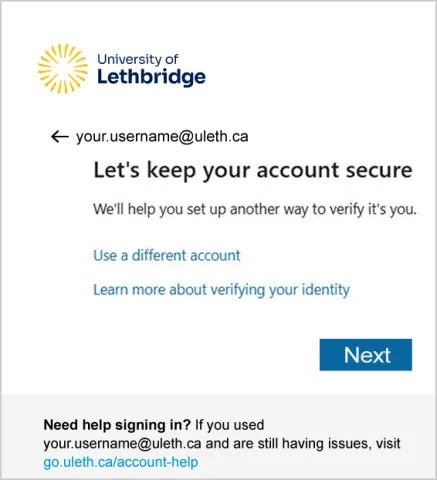
We may not have the required number of ways to verify its you. Please add additional ways to verify your account.
Set up the Microsoft Authenticator App
- Install the Microsoft Authenticator app from the iOS or Android app store then select "Next"
- Follow the instructions on how to set up your account
- Scan the QR code on the screen with your phone, press "Next"
- Approve the notification on your phone, press "Next"
- Repeat the process by adding a phone number or click 'I want to set up a different method' to add an external email to your account.
- You will see a summary of your setup methods. Press "Done" to finish MFA setup. You can now log in to your university account.
To manage your account recovery and multi-factor authentication methods:
Add Method(s)
- Go to your Security info page at mysignins.microsoft.com/security-info
- If prompted, sign in and perform multi-factor authentication
- Click "add sign in method"
- Select the method (text, external email, phone, Authenticator app)
- Follow the prompts to complete the process
- Repeat this process to add your second method
Remove Method(s)
- Go to your Security info page at mysignins.microsoft.com/security-info
- If prompted, sign in and perform multi-factor authentication
- Next to the method you would like to remove, click the 'delete' button
- Current students, faculty and staff are required to have a minimum of two methods
Change Default MFA Method
- Go to your Security info page at mysignins.microsoft.com/security-info
- If prompted, sign in and perform multi-factor authentication
- Next to 'Default sign-in method:' click 'Change'
- Select the method you would like to use to perform MFA and then click 'Confirm'
Important: Information added for your phone number or email address is not shared with the University. The only people that can see this information are you and your administrator.
For more details about multi-factor authentication visit the Multi-Factor Authentication KB article.
Error message | Possible solution |
Your account is not enabled for password reset. | If you get this error message after typing your User ID, it means that either your organization hasn't turned on the password reset feature, or you aren't allowed to use it. To reset your password in this situation, you must select the Contact an administrator link. After you click the link, an email is sent to your organization's help desk or administrator, letting them know you want to reset your password. |
We could not verify your account. | If you get this error message after typing your User ID, it means that your organization has turned on password reset and that you can use it, but that you haven't registered for the service. In this situation, you must contact your organization's help desk or administrator to reset your password. For information about to register for password reset after you are back on your device, see the process above in this article. |
Update your browser Your browser is not supported or up to date. Try updating it or download and install the latest version of Microsoft Edge. | This error appears if the page can't render because the user tried to access https://aka.ms/mysecurityinfo from an unsupported browser, or an unsupported embedded browser or web view tried to direct the user the page. We recommend you update to the latest version of your browser, or directly access https://aka.ms/mysecurityinfo from another device. |
Please contact your administrator. We've detected that your user account password is not managed by Microsoft. As a result, we are unable to automatically reset your password. | If you get this error message after typing your User ID, it means that your organization internally manages your password and doesn't want you to reset your password from the Can't access your account link. To reset your password in this situation, you must contact your organization's help desk or your administrator for help. |
