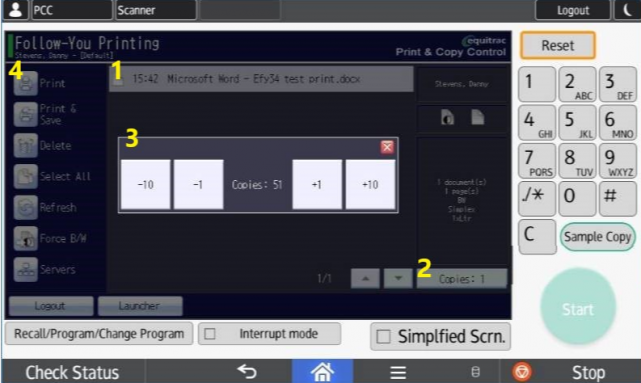NEW - PrinterOn Web-Based Printing Application
Upload files using the new PrinterOn web-based printing application and release them on any compatible Ricoh device!
PrinterOn User - Printing On Campus: A How to Guide
Access PrinterOn web-based printing by clicking this link printing.uleth.ca
Wireless Printing On Campus
- Can not be accessed using a guest account
- Log onto your PC and select the campus on anc-printing1 print driver
- Allows you to print documents to any department or public copier (multifunctional device)
- MAC users must have the "Print Assist" application installed on your workstation
- Available through the IT Solution Centre
- MAC users must have the "Print Assist" application installed on your workstation
- Allows you to print documents to any department or public copier (multifunctional device)
- Job resides on a server
- A user provides access code and the job is printed while you wait
- Unprinted jobs are purged from the server after a 24-hour period
-
Students / Community Users - How To Guide for Follow-You Print, Copy and Scan - Students
-
Faculty / Staff - How-To Guide for Follow-You Print, Copy, and Scan - Faculty / Staff
**There is a limitation with the PrinterOn cloud printing option that prevents users from selecting more than 10 copies of a document per submission. A workaround to this is to send one copy of the document and then enter the number of desired copies at the actual campus Ricoh multifunction device of your choice:
- Submit the document to print using PrinterOn (printing.uleth.ca).
- Login to a campus Ricoh device using your PIN or UofL ID card and choose Print:
- Select the document from the list of submitted documents.
- Press the Copies button in the bottom right corner.
- Increase the number of copies of the document you wish to print. Press the X button in the top right-hand corner to close the Copies window.
- Press the Print button in the top left-hand corner to release the selected print document.